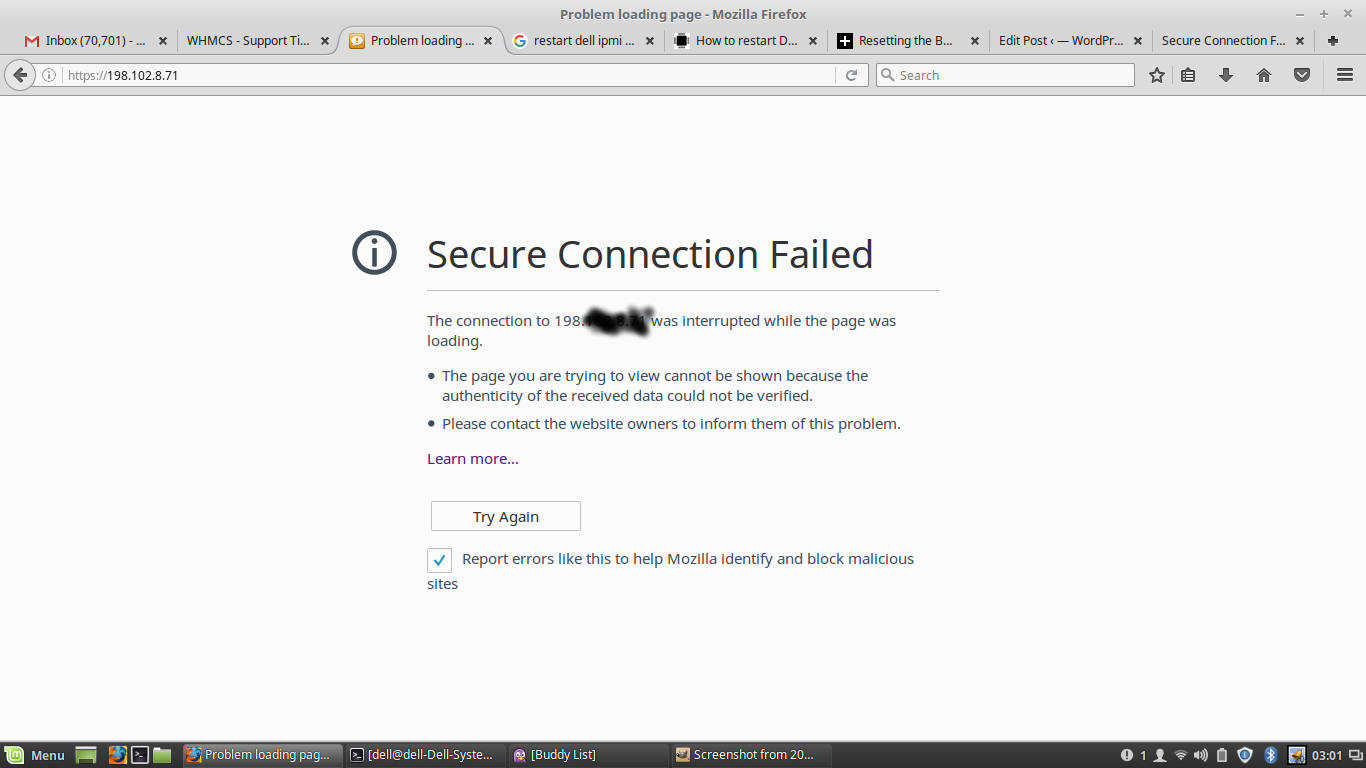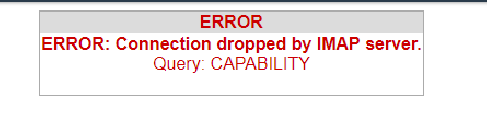While trying to access softacalous from WHM > Plugins >
I was just getting White Screen
The tried disabling and enabling ioncube loader from WHM > Tweak Settings,
However the issue persisted
So I went ahead and reinstalled using below steps
the Softaculous folder here:
root@server1 [/usr/local/cpanel]# rm -rf /usr/local/cpanel/whostmgr/docroot/cgi/softaculous
root@server1 [/usr/local/cpanel]# wget -N http://files.softaculous.com/install.sh
–2017-07-25 12:03:36– http://files.softaculous.com/install.sh
Resolving files.softaculous.com… 192.198.80.3
Connecting to files.softaculous.com|192.198.80.3|:80… connected.
HTTP request sent, awaiting response… 200 OK
Length: 4920 (4.8K) [application/x-sh]
Saving to: `install.sh’
100%[==================================================================================================================================================================>] 4,920 –.-K/s in 0s
2017-07-25 12:03:36 (279 MB/s) – `install.sh’ saved [4920/4920]
root@server1 [/usr/local/cpanel]# chmod 755 install.sh
———————————————-
Welcome to Softaculous Apps Installer
———————————————–
ln: creating symbolic link `/usr/local/cpanel/base/frontend/paper_lantern/softaculous/enduser’: File exists
ln: creating symbolic link `/usr/local/cpanel/base/frontend/x3/softaculous/enduser’: File exists
///////////////////////////////
// INSTALLING SOFTACULOUS :
// 1) CONFIGURING universal.php
// 2) FETCHED A LICENSE
// 3) UPDATING Categories
// 4) UPDATING Scripts List
// 5) UPDATING Installed Scripts List
// 6) SETTING A CRON JOB
// 7) DOWNLOADING SCRIPTS
///////////////////////////////
Syntax OK
Now softaculous is working fine